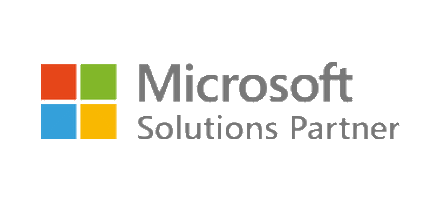How Can We Help?
-
General
- How can I provide feedback or request enhancements for the Directory Manager Web Portal?
- How can I tell what Version of Directory Manager I have?
- How do I contact you if I have a general Enquiry that isn't answered here?
- How do I log a ticket for support with BDS Solutions?
- Is there any personal information held in Directory Manager?
- What components is Directory Manager Comprised of?
- What Is Directory Manager?
- What is the current Version of Directory Manager?
- What is the Directory Manager Configuration Client?
- What other components can be added to Directory Manager?
- What Version of Directory Manager Should I have?
- Who is allowed to log a ticket on behalf of our NHS Trust, and how can I request access to the ticketing system?
-
- How can I address errors or issues encountered while using the Directory Manager Web Portal?
- How do I upload a CSV using the Web Portal
- I'm Logged in but I can’t see the administration section on the portal
- Is there training available for using the Directory Manager Web Portal?
- What are the main components of the Navigation Pane in the portal?
- What can I do with the Directory Manager Web Portal?
- What is the purpose of the "Recent Transactions" feature in the portal?
- What web browsers are supported?
- Will I receive email notifications for transaction updates in the portal?
-
Configuration
-
Access
-
- Can I change the default timeout for the Web Portal?
- Can I change the login method for accessing the Web Portal?
- How can I access the Directory Manager Web Portal if I’m unable to do so?
- How can NHS Trusts control who can log a ticket in the Directory Manager Portal?
- How do I access the Directory Manager Web Portal?
- How do I log in to the Directory Manager Portal?
- How do we control who has access to the portal?
- I'm Logged in but I can’t see the administration section on the portal
- What are the best security practices when using the Directory Manager Web Portal?
- What are the different user roles and permissions in the Directory Manager Web Portal?
- What web browsers are supported?
-
Provisioning & Account Management
-
- How Can I Bring Back a Cancelled Transaction in Directory Manager?
- How can I cancel a transactions we no longer want/need?
- How do I approve of a transaction?
- How do I find specific transactions using Pending Search?
- How do I manage pending transactions in the Directory Manager Web Portal?
- How do I Suspend a transaction?
- How Does NHSMail Provisioning Work in Directory Manager?
- Is there a way to see if a PDI has any pending transactions?
- What permissions are required to approve pending transactions?
-
- How can I create a new user account using the Directory Manager Web Portal?
- How can I see what rule a Transaction met?
- How do I reconcile records with a different EmployeeID in Directory Manager?
- What is the process for a user who Retires and Returns?
- What should I do if a user has come through with a different EmployeeID?
- What should I do if an AD Account already exists for a pending new transaction?
- What should I do if an AD Account Created but has not been given an NHSMail Account?
- What should I do if I am unable to find a record in the portal?
- What should I do if I have approved a Transaction and my record has not been created/updated?
- What should I do if the Record I Want To Link Is Not In The Linking Drop-Down?
- When a new user is added through ESR, what status is required before DM will pull down the data and how long does it take?
- Why have transactions failed?
-
- Does Directory Manager Also Remove Groups?
- How can I see what rule a Transaction met?
- How do I unlink records?
- What can be done with accidental approved changed or rename transactions?
- What should I do if I am unable to find a record in the portal?
- What should I do if I have approved a Transaction and my record has not been created/updated?
- Why have transactions failed?
-
- Does Directory Manager Also Remove Groups?
- How can I see what rule a Transaction met?
- How do I unlink records?
- What can be done with accidental approved changed or rename transactions?
- What should I do if I am unable to find a record in the portal?
- What should I do if I have approved a Transaction and my record has not been created/updated?
- Why have transactions failed?
-
- Does Directory Manager Also Remove Groups?
- How can I see what rule a Transaction met?
- How do I unlink records?
- What is the process for a user who Retires and Returns?
- What should I do if I am unable to find a record in the portal?
- What should I do if I have approved a Transaction and my record has not been created/updated?
- Why have transactions failed?
-
- How do I revoke a PDI?
- What is a Descriptor?
- What is System Matching in Directory Manager?
- What's the process for making changes to a user's data in the Digital Directory?
-
- Can I give a record a specific PDI?
- Can I have multiple AD account linked to a PDI?
- Can I make the System Identifiers more useful on the Digital Directory Profile?
- How can I reactivate a revoked Personal Digital Identity (PDI)?
- How can we update the profile image on a Digital Directory entry?
- How do I edit a PDI Profile?
- How do I manually override a user's End Date in a PDI Profile?
- Is there a way to see if a PDI has any pending transactions?
- What are the Preferred GivenName and Preferred Surname Options in Directory Manager?
- What Do the Buttons on a Digital Directory Profile Do in Directory Manager?
- What is a PDI Profile in Digital Directory?
-
- A System Link is on the wrong PDI, how can I move this to the correct one?
- Can I Change How the Weighting is Determined in System Matching?
- Can we add/remove Descriptors from future system matches?
- Can we refresh our matches if they are out of date?
- How can I check a PDI's Matching History?
- How can I tell why a record is showing as a Conflict match?
- How Can We Increase/Decrease the Amount of Matches in Directory Manager?
- How Do I Review a System Match in Directory Manager?
- How do I unreject a record from System Matching?
- How Does System Matching Work in the Digital Directory?
- How is the Weighting Determined in System Matching in Directory Manager?
- How Often Does the Matching Process Run in Directory Manager?
- I have a match with weighting above the linking threshold why has it not auto linked?
- What are the Descriptors on a System Match?
- What Are the Different Types of System Matches in Directory Manager?
- What Should I Do If a Record Does Not Match Any of the Potential Matches in Directory Manager?
- What should I do if I am unable to link a System Match because there is an existing link?
- What should I do if I have opened a match but all the fields for the incoming record are Blank?
- What should I do if I have opened a match but it does not have any records I can link to?
- What should I do if I have unlinked a record from a Digital Directory Profile but it has disappeared?
- Why has a new PDI automatically been created?
- Why Has My Record Not Auto-Linked in Directory Manager?
- Show Remaining Articles ( 7 ) Collapse Articles
-
-
Reports and Notifications
-
Privacy Compliance and Data Handling
-
- How can I access the Directory Manager Web Portal if I’m unable to do so?
- How can NHS Trusts control who can log a ticket in the Directory Manager Portal?
- How do we control who has access to the portal?
- What are the best security practices when using the Directory Manager Web Portal?
- What are the different user roles and permissions in the Directory Manager Web Portal?
- What permissions are required to approve pending transactions?
-
< All Topics
Print
How can I see what rule a Transaction met?
Posted
Updated
ByKieran Jarvis
How can I see what rule a Transaction met?
There are several ways to view the rule which a transaction met.
- Pending Transactions – In the left menu click “Pending Transactions”. Find the transaction by going into new, change, rename or expiry. In the list of transactions, find the transaction you require. The “Rule” column will show you the rule that a pending transaction met. Please Note that if your transaction is auto approved you will not be able to use this method.
- Recent Transactions – In the left menu click “Recent Transactions”. This lists all recently approved transactions over the past 24 hours. Each transaction is broken down into each technology type (AD, Groups, Exchange etc.). You will be able see what rule the transaction hit. This will also work for rules that are auto approved.
- Audit Information – In the left menu click “Audit Information”. In the search box, enter the full or partial name of the person you want to look for and click “Find”. On the right side of the results, click the “Transactions” link next to the person you want. A new window opens listing all the transactions for that person. This includes the rule that was applied.
- Configuration Client – The final way to see which rule your transaction met is to log on to the Directory Manager server and open the Directory Manager Config Client. From here navigate to Reporting ->Â Process Results. Here you will be able to search every transaction Directory Manager has ever processed grouped by user, you can search this on Surname, GivenName. Note that process results gives a far more detailed log of the transaction so this would be useful in investigating a potential error.
If you need any further assistance, please contact the BDS Service Desk.
Table of Contents